Exclude Kentico Linked Documents from Smart Search Results
It’s pretty easy. Simply go into the Smart Search Results Web Part and set the Search condition to:
-NodeLinkedNodeID:[0 TO 999999999]
Image:
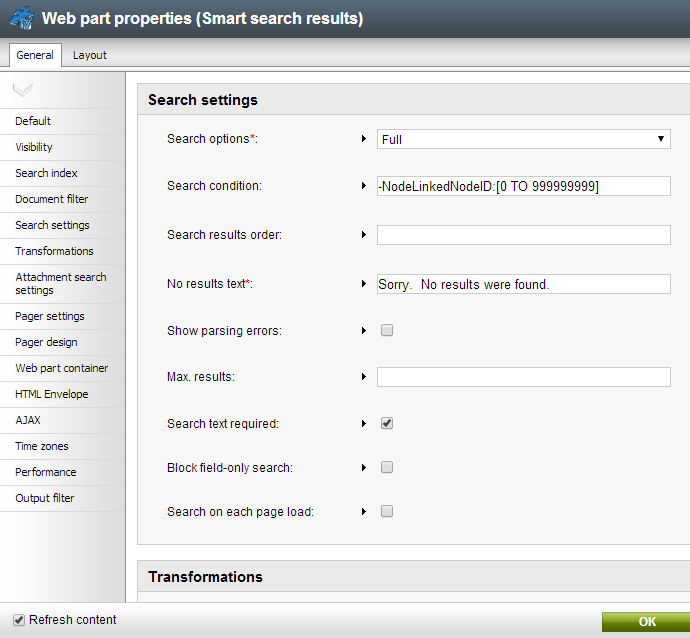
Another quick tip is to exclude disabled products from your search results if you’re using E-commerce:
-NodeLinkedNodeID:[0 TO 999999999] AND SKUEnabled:true
That’s it!
Explanation
If you’re wondering what that funky syntax is, it’s Lucene Query Parser Syntax (technically Lucene.net, but I think the same syntax applies). It basically says:
- ”-“ - Exclude…
- “NodeLinkedNodeID” - Documents (Nodes) where the NodeLinkedNodeID is…
- ”:[0 TO 999999999]” - Between 0 and 999999999.
So if the NodeLinkedNodeID field has a number in it, it’s a Linked Document and we want to exclude it.
Credit
I originally found this solution on the Kentico DevNet, posted by Juraj Ondrus, but I figured it would be good to have a stand alone post along with a deeper explanation of the solution.